Bitrix24 module for FreePBX Pro version
Module setup
Basic requirements for the module:
Centos OS 7, FreePBX v.13 and higher, Asterisk v.13 and higher, Ioncube loader for PHP, Lame package installed (for mp3 conversion).
Freepbx distro prefered.
Installation on the Bitrix24 side
Install Asterisk IP PBX (FreePBX) application in Bitrix24 CRM:
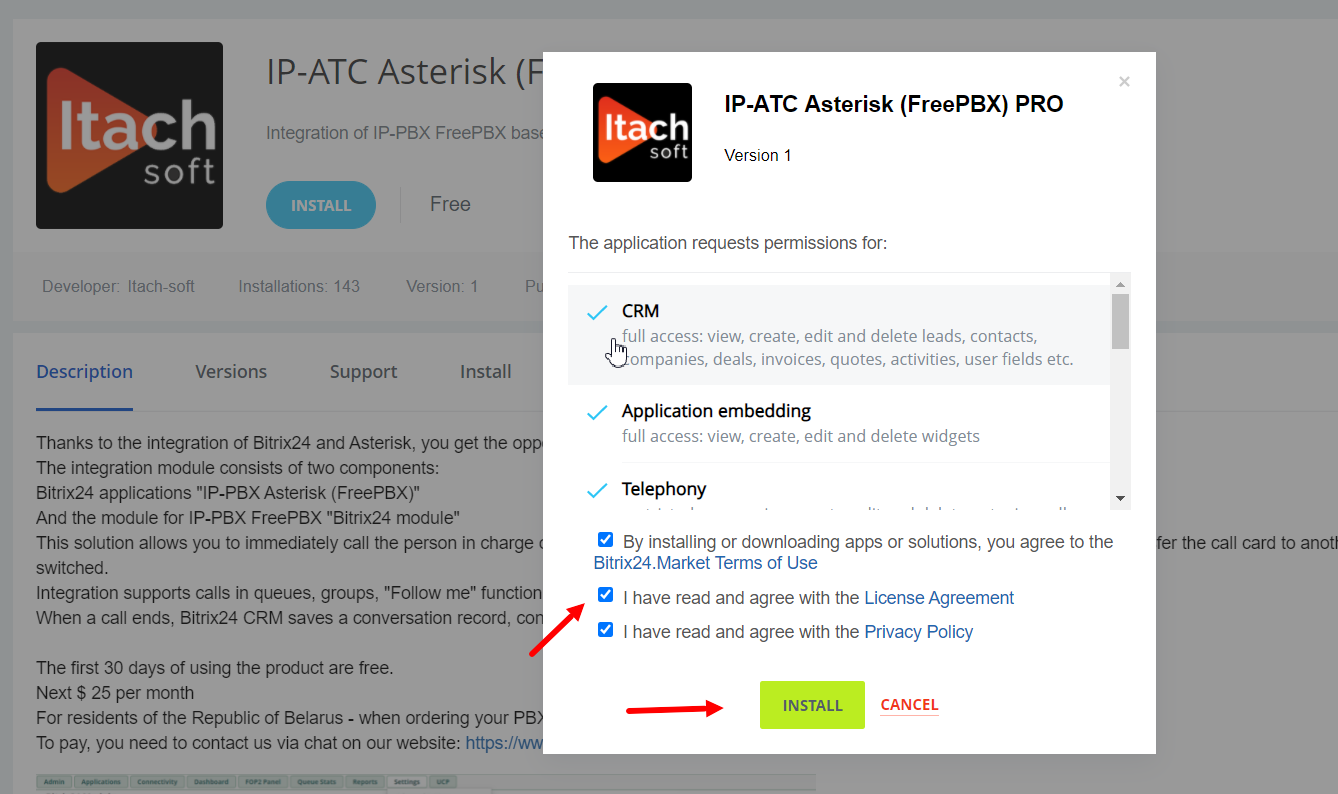
Copy the application license key to add it to the module settings in FreePBX.
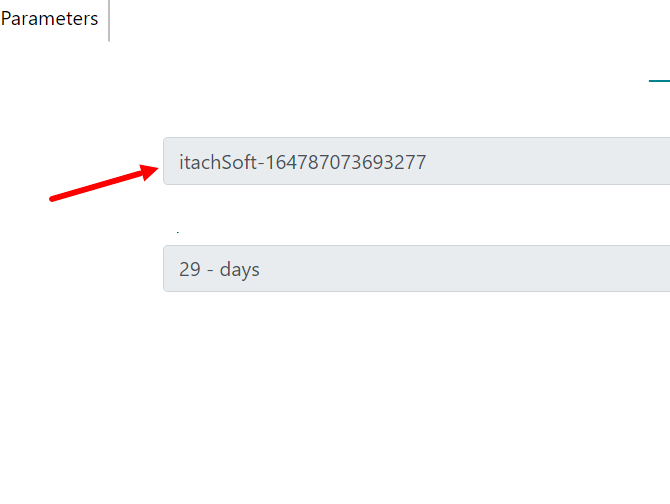
Installation on the PBX side
Download and install the module for FreePBX 13/14:
If you have Centos6/7 or FreePBX distro 6/7, you can install the module one line in SSH under root:
wget -O - https://www.itach.by/bitrix24/bitrix24_pro_install.sh | bash
If not, follow the instructions below:
!!! The Ioncube module for PHP is required for the module to work.
https://www.ioncube.com/loaders.php
After installing Ioncube module, install module for FreePBX. File for installation.
https://itach.by/bitrix24/bitrix24.zip
Install the module through the menu Admin->Module Admin.
Choose Upload modules:
Specify the path to the module and click Download.
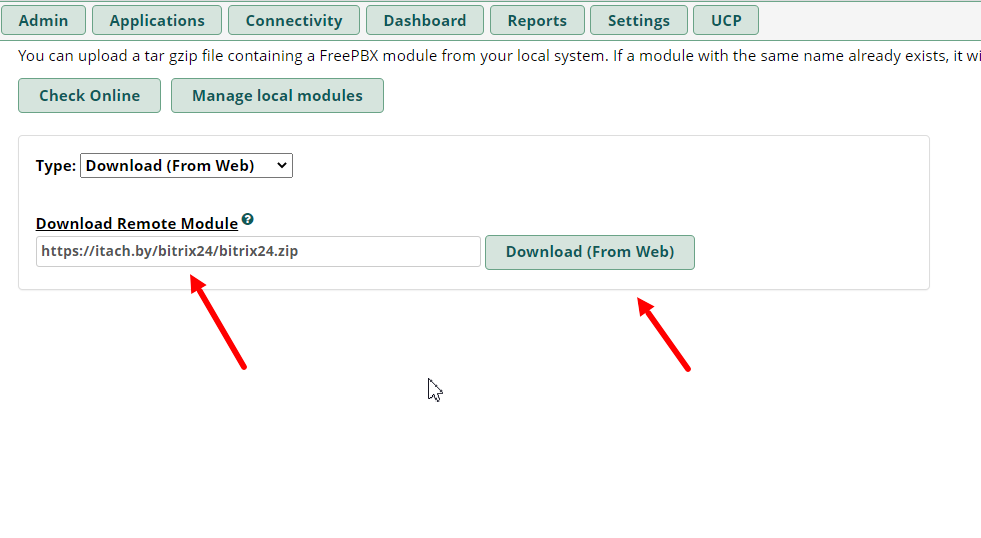
Press "local module administration"
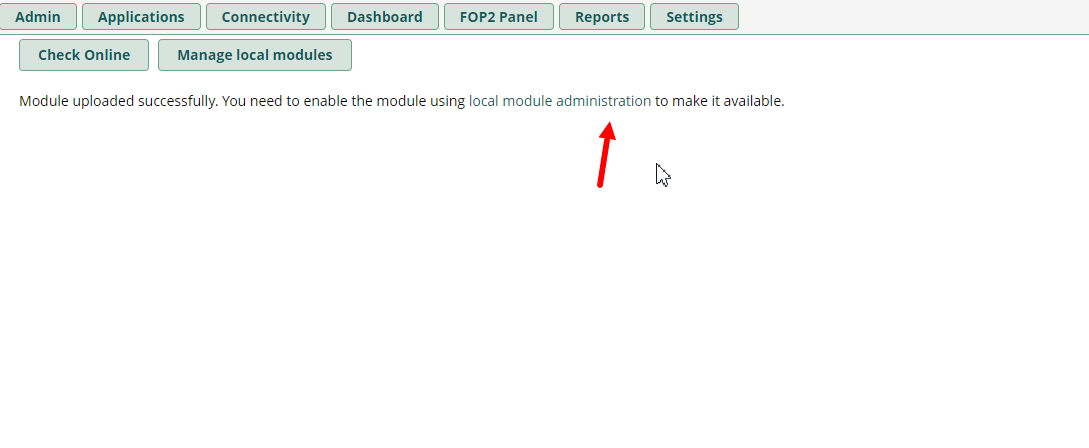
Go to Settings, expand the Bitrix24 module and click Install.
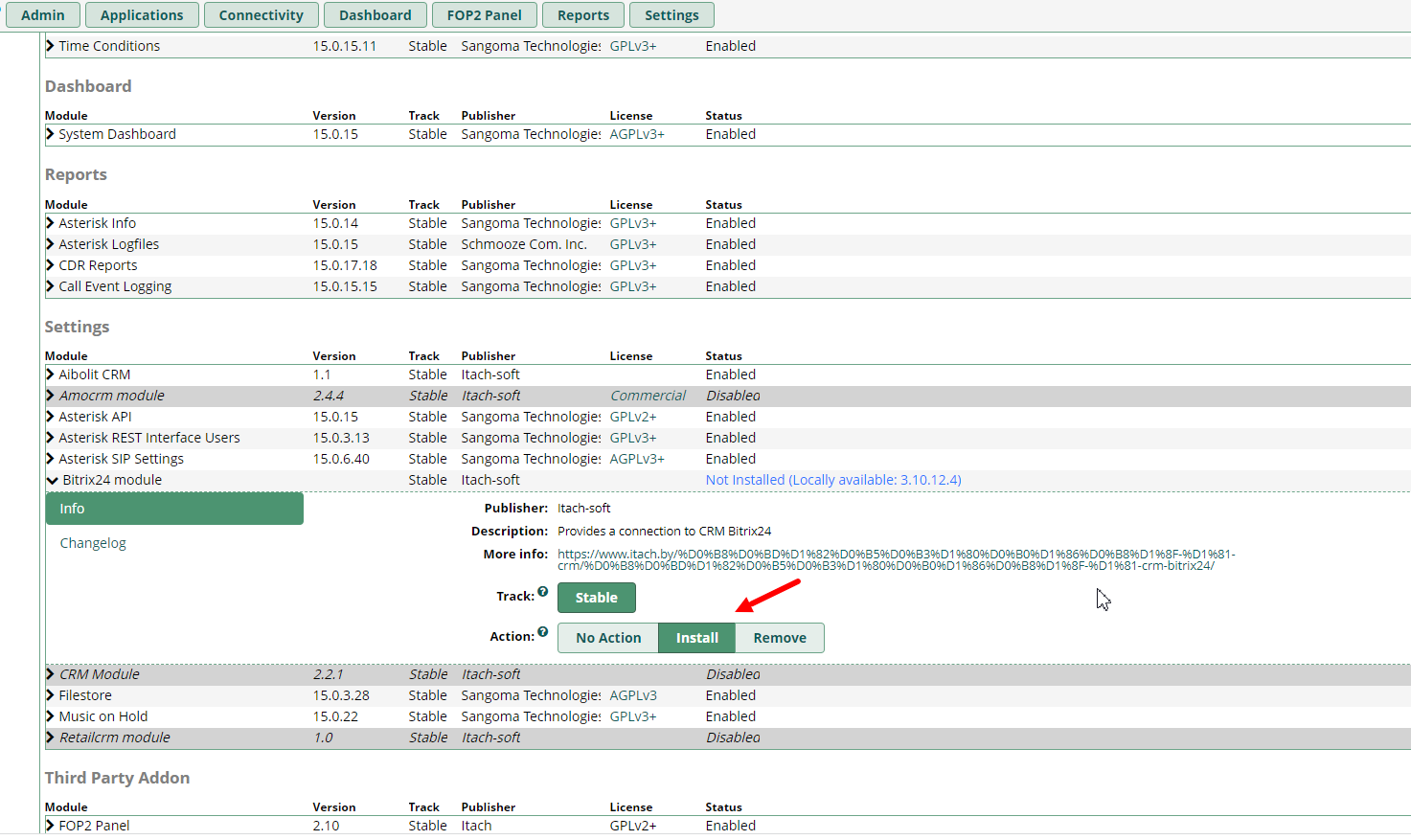
After that, at the bottom of the page click Process.
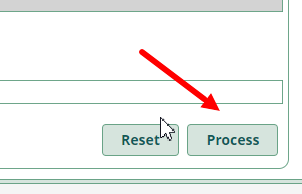
Press Confirm:
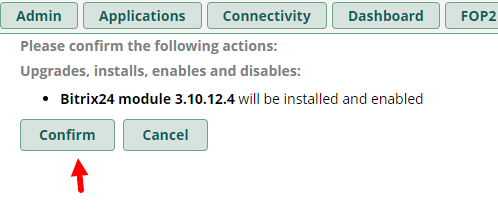
After installation, go into FreePBX under Settings -> Bitrix24 module.
Go to Bitrix24 Settings:
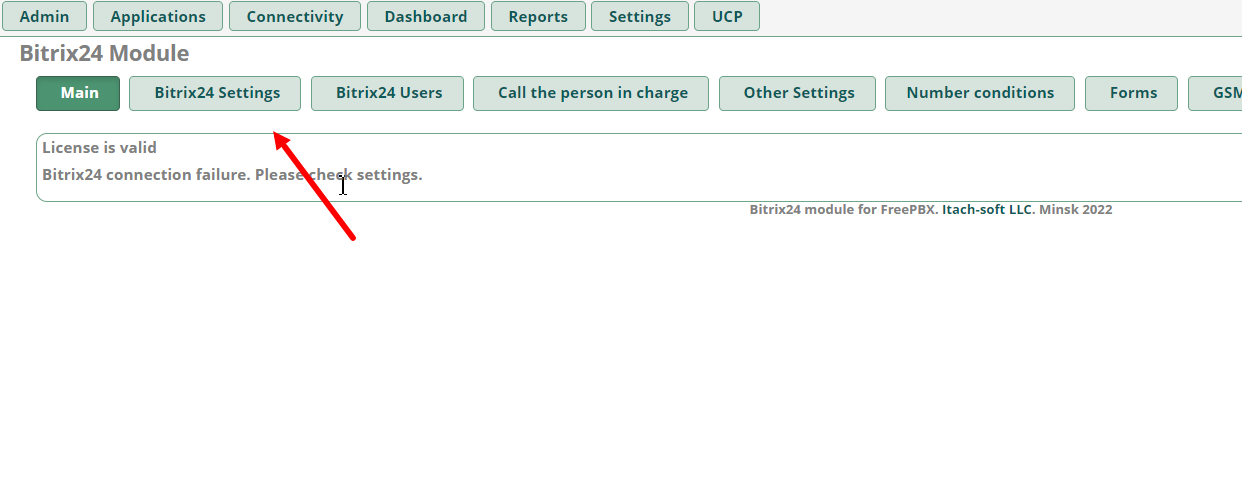
Fill in the settings by specifying:
License key received from Itach-soft;
Your Bitrix24 domain;
External address of your FreePBX + directory /bitrix24/ (https and green certificate is extremely necessary). For example: https://pbx.itach-soft.com/bitrix24/ ;
Path to folder with records on FreePBX (by default the same as your FreePBX external address).
Click Add/Edit Settings
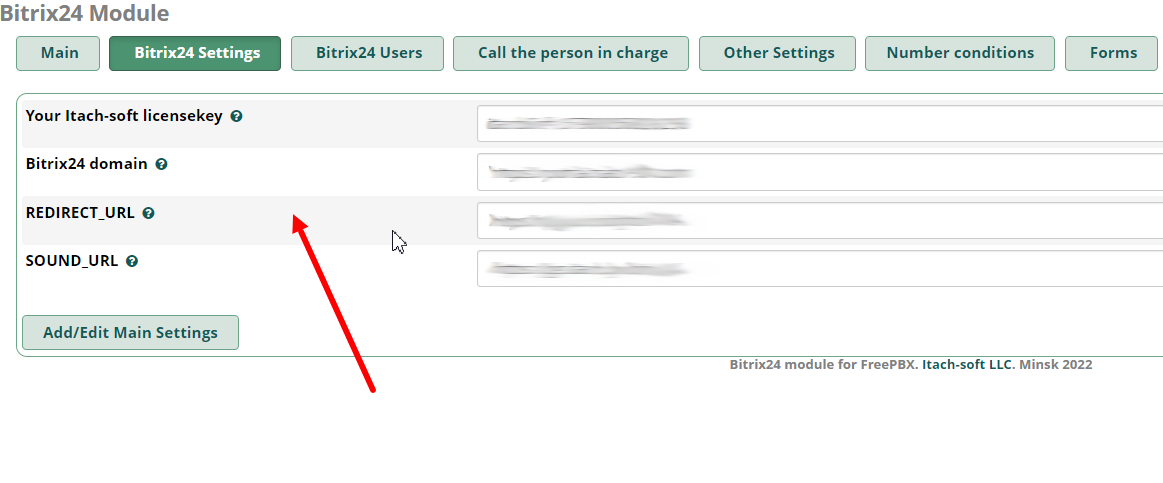
If you have entered everything correctly, the following message should appear in the Main tab:
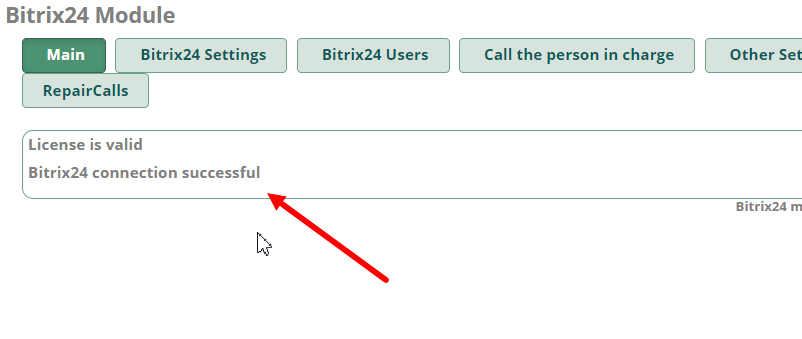
Web part of the "Bitrix24 module"
The module is located in the "Settings" menu in the "Bitrix24 module" tab of the FreePBX system.
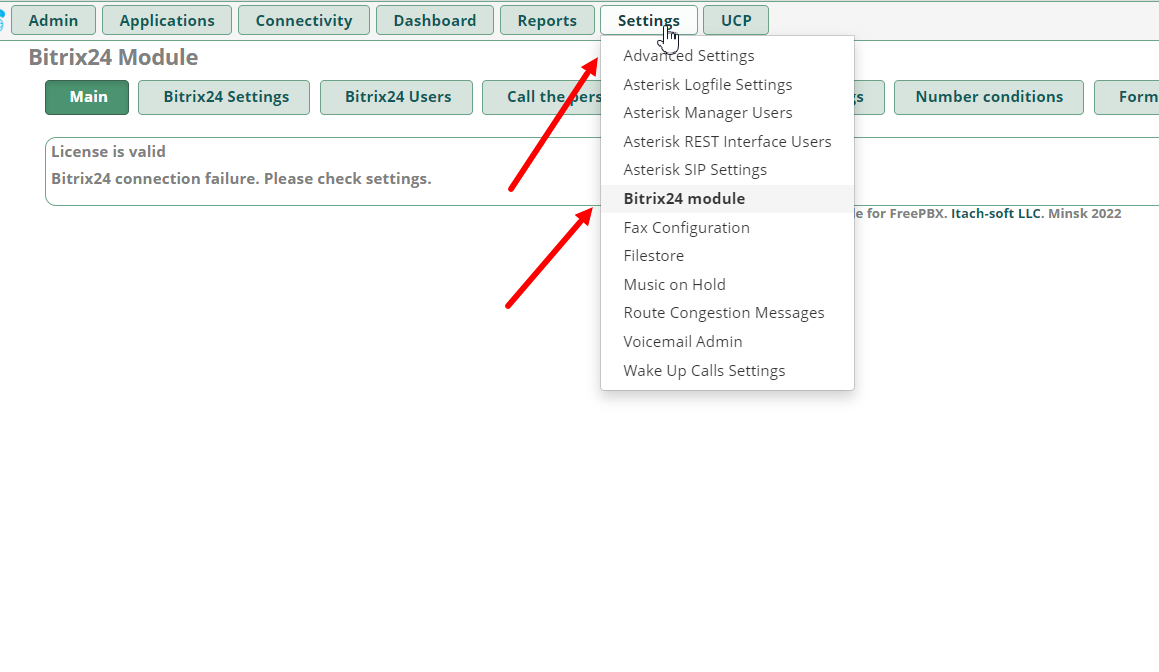
Main page of the Bitrix24 Pro module:
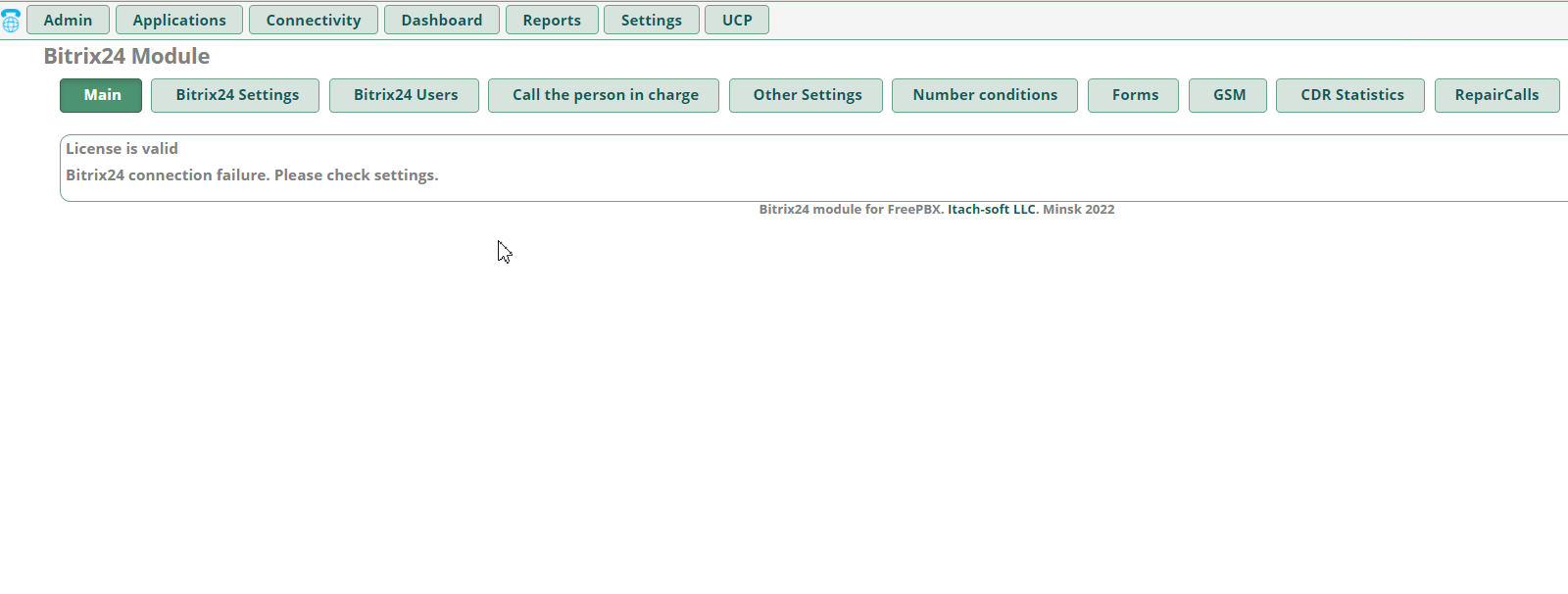
Buttons:
"Bitrix24 Users": Shows the users who are in Bitrix24 and what internal number on the station is assigned to him;
"Call the person in charge": Setting up calls with the person in charge in mind;
"Other settings": Sets the settings for the module operation;
"Number conditions": Setting up changing the incoming and outgoing number;
"Forms": Creates forms in the additional call card;
"GSM": Connection of the gateway for sending SMS in Bitrix24;
"CDR Statistics": Shows call statistics for a specified period of time;
"RepairCalls": Restores calls in case of connection failure with Bitrix24
The "Bitrix24 Users" tab
In the main menu of the "Bitrix24 Users" section of the module you can link the internal number to your Bitrix24 account.
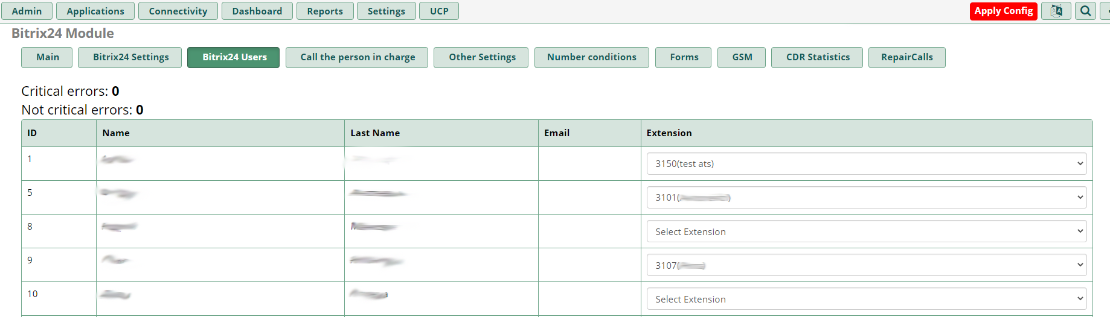
In Bitrix24, the user appears to have a note to which internal number their account is linked.
The "Call the person in charge" tab
This tab configures the call direction, taking into account the responsible person.
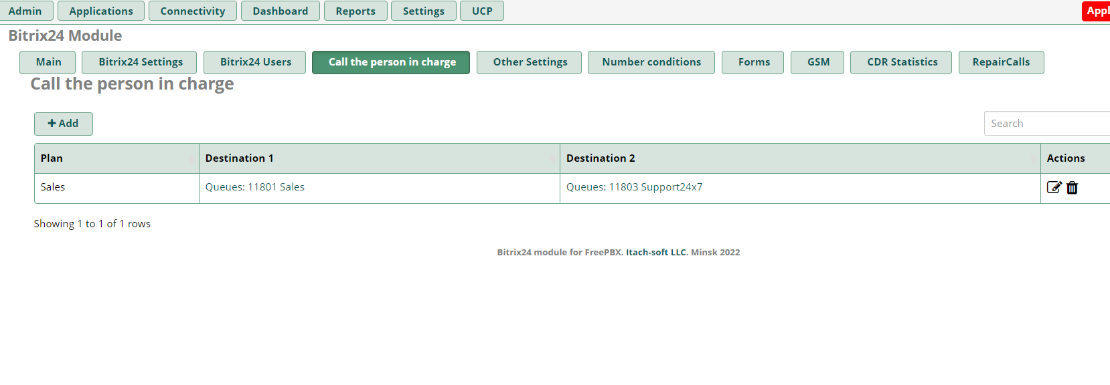
To create a new route, click on the "Add" button.
Each created route can be changed.
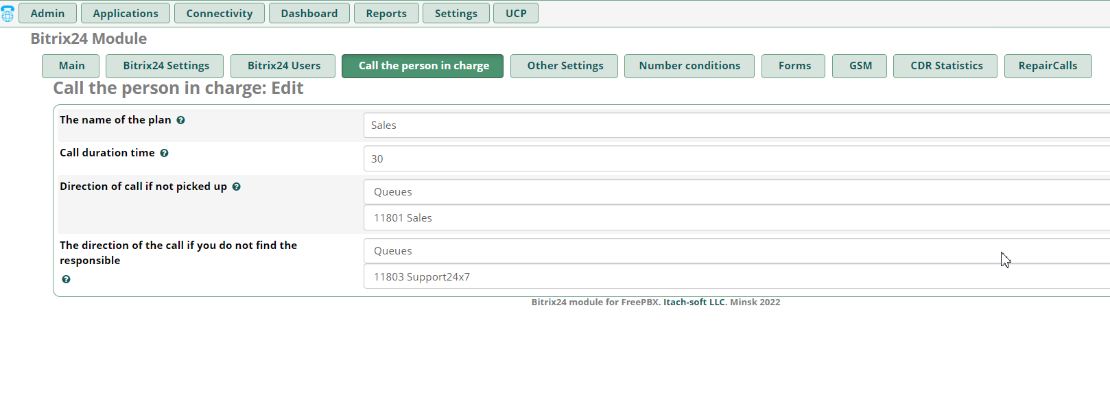
Description of settings:
"The name of the plan": The name of the call routing setting;
"Call duration time": The time of call to the responsible person in seconds;
"Direction of call if not picked up": The setting works when there is already a person in charge of the number, if he is busy or could not pick up the phone, the call will be routed in the specified direction;
"The direction of the call if you do not find the responsible": If there is no responsible person at the number, the call will be routed in this direction.
Other Settings tab
In the main menu of the "Other settings" section of the module, you can perform additional configuration of the Bitrix24 module.
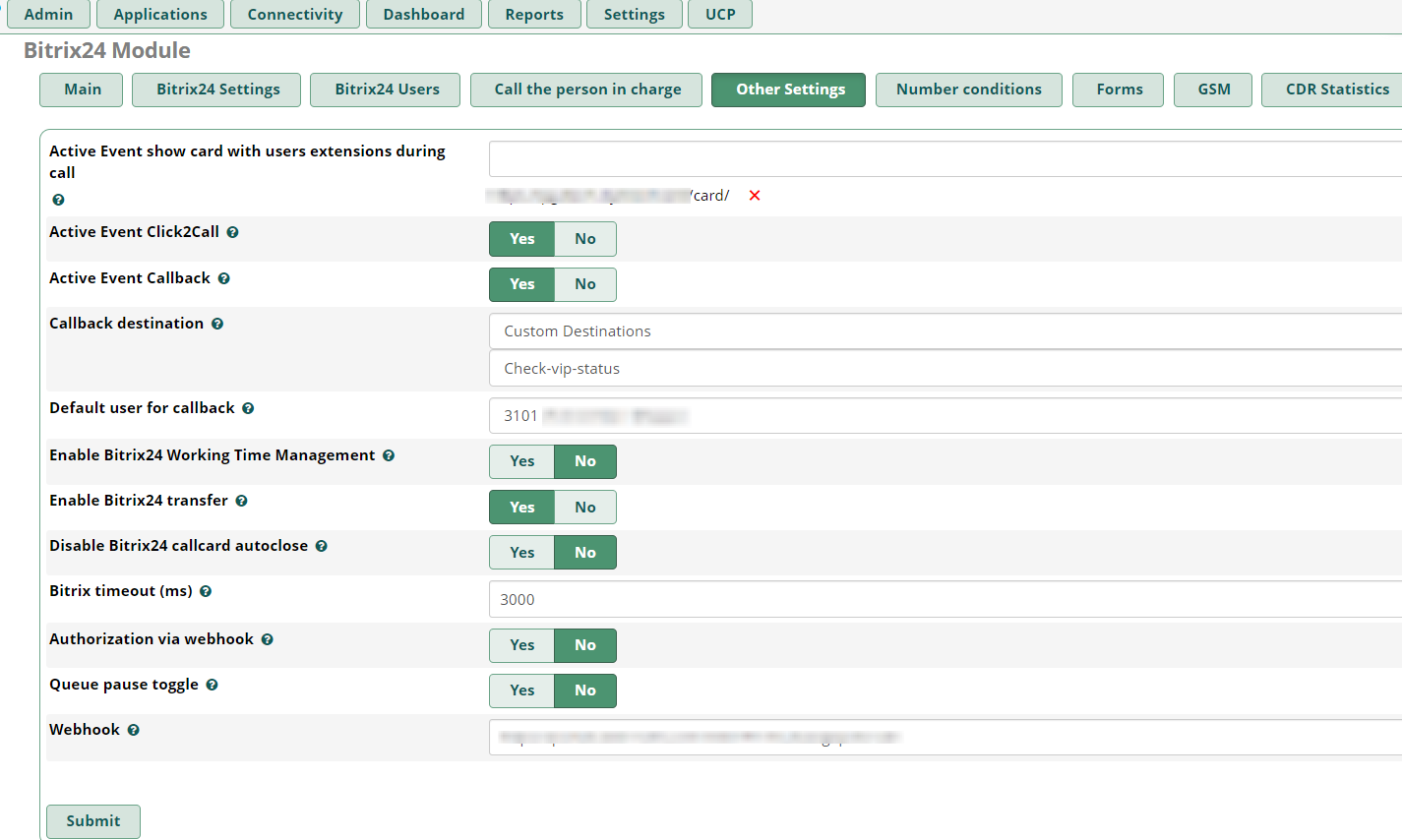
Description of settings:
"Active Event show card with users extensions during call": The setting indicates whether or not the additionall call card opens during a call;
"Active Event Click2Call": A setting that indicates whether or not you can call the customer directly from the CRM system;
"Active Event Callback": A setting indicating that a Bitrix24 callback button has been added to the site;
"Callback destination": A setting that denotes where the callback will be routed in FreePBX;
"Default user for callback": A setting that designates which user is the default user for callback registration in Bitrix24;
"Enable Bitrix24 Working Time Management": A setting that denotes whether Bitrix24 is enabled for working time management when calling an agent;
"Enable Bitrix24 transfer": A setting that denotes whether Bitrix24 will account for transfers.
The "Number conditions" tab
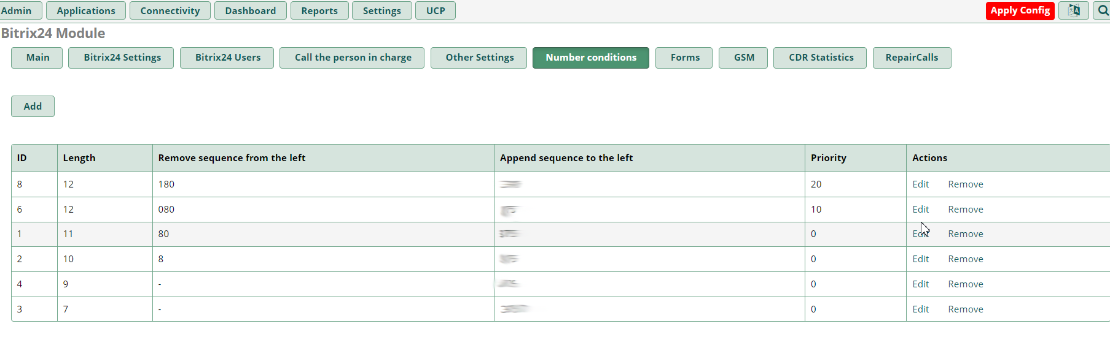

Description of settings:
"Number of digits": The number of digits in the number to be traced (mandatory field to fill in);
"Remove sequence": Which digits to the left of the number you want to delete;
"Add Sequence": Which digits to add from the number to the left;
"Priority": The setting necessary to distribute the work of similar rules. the highest priority, is executed first, no further processing takes place.
The GSM tab
In the main menu of the "GSM" section of the module connects the GSM-gateway, from SIM cards which in the future will be sent SMS.
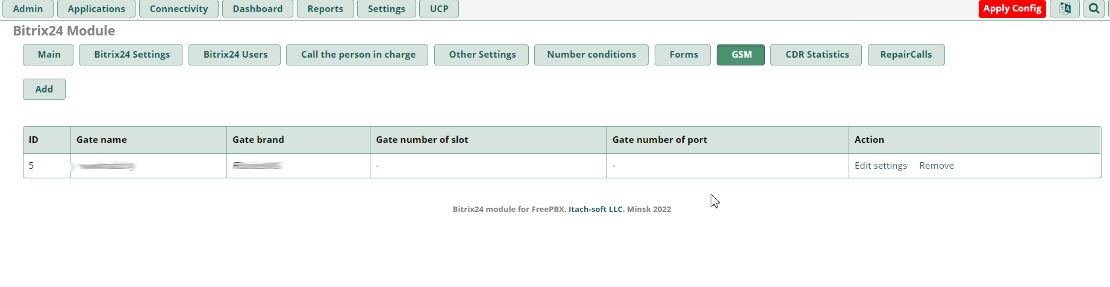
When adding a gateway, you must specify the ip-address and port on which the connection will be made, as well as you will need to specify the login and password.
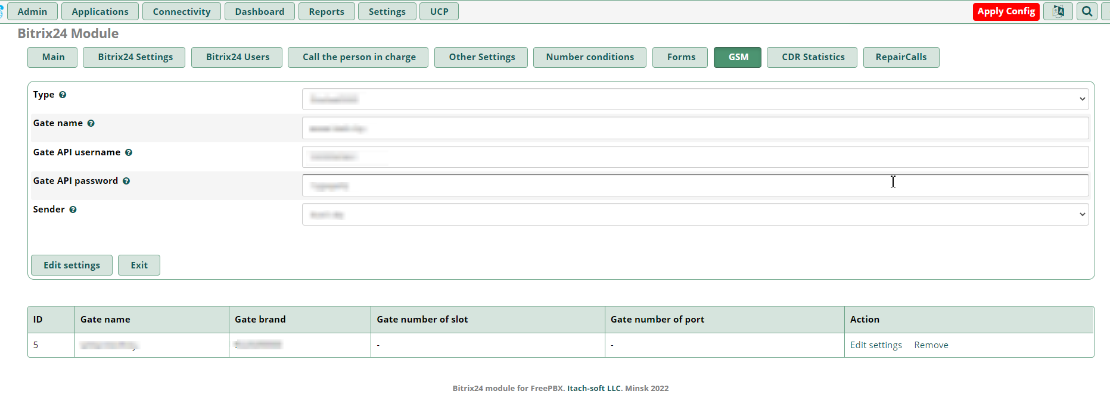
In Bitrix24 there is a tab that provides the ability to send SMS to the client.
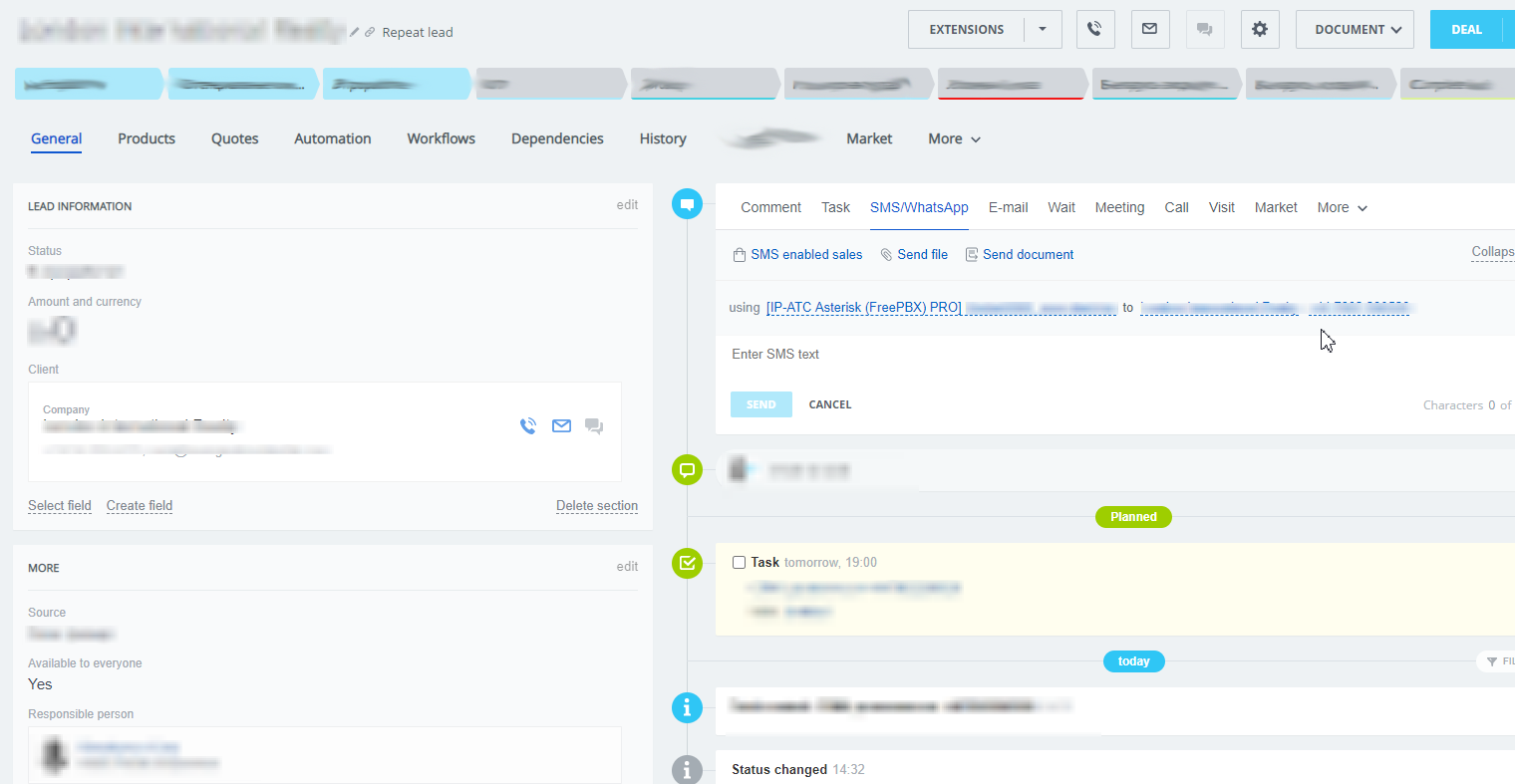
It is also possible to select from which port (from which SIM card) the SMS message will be sent.
After writing the text of the message and selecting the desired SIM card, you must click "Send". The cost of sending SMS-messages - according to the tariffs of the your mobile operator.
CDR Statistics tab
In the main menu of the "CDR Statistics" section of the module, you can display the necessary statistics on the calls for a certain period of time.
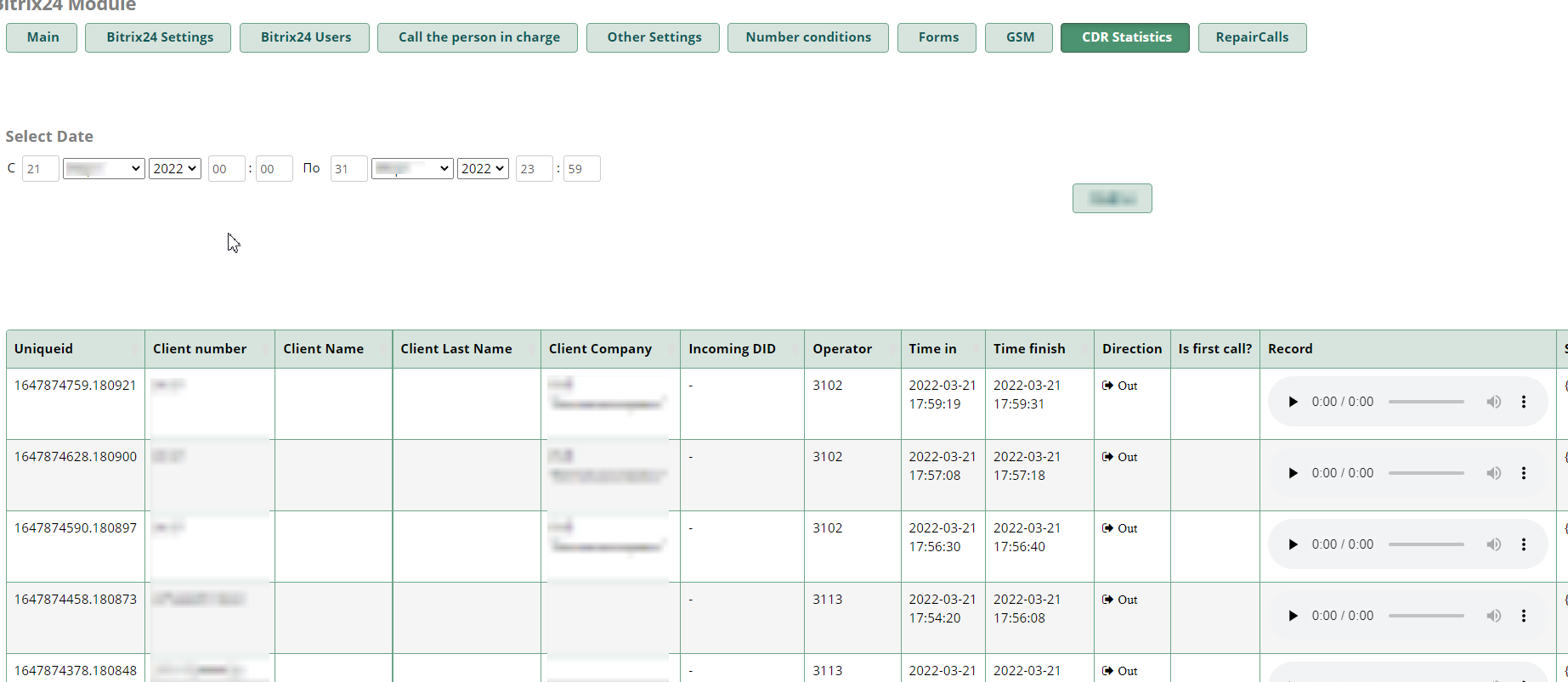
Connecting to numbers in FreePBX
To collect data and send them from Asterisk to Bitrix24 module is connected in routes. To connect the number to which the client will call the company need to go to the menu " Connectivity" in the tab " Inbound routes" system FreePBX.
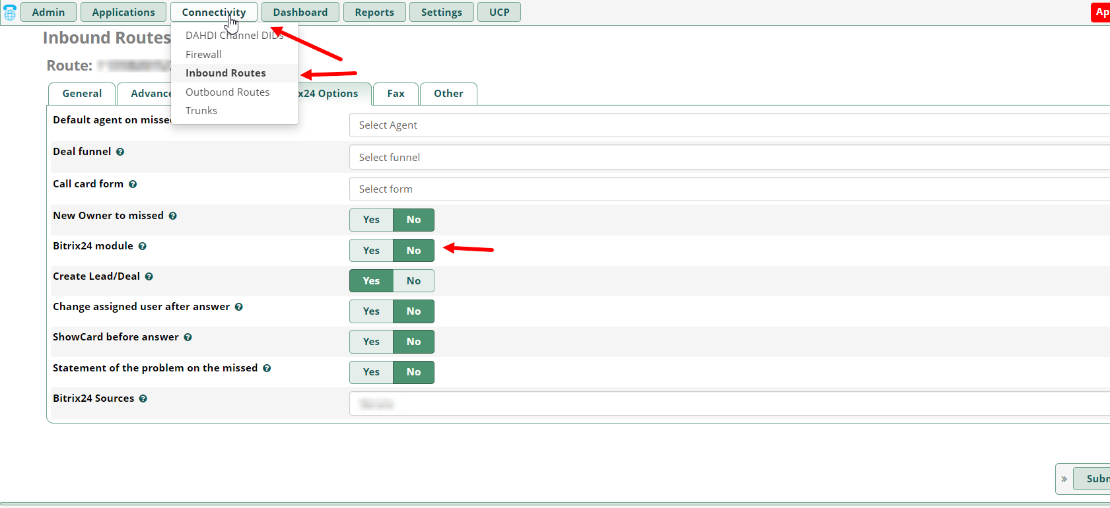
Then select the number and the integration module is connected in the "Bitrix24 Options" tab and select "Yes" in the "Bitrix24 module" setting.
This is also where you can configure:
"Default agent on missed calls": The setting where the user is configured to register calls in Bitrix24 ;
"Change assigned user after answer": The setting denotes whether the feature that changes the person responsible for the deal to the user who answered the call is turned on or not;
"Bitrix24 sources": The label that sends the call data to Bitrix24;
"Statement of the problem on the missed": A setting that designates whether a missed call task will be set in Bitrix24.
To connect the number from which the call will be made to the client you need to go to the menu " Connectivity" in the tab "Outbound Routes" system FreePBX.
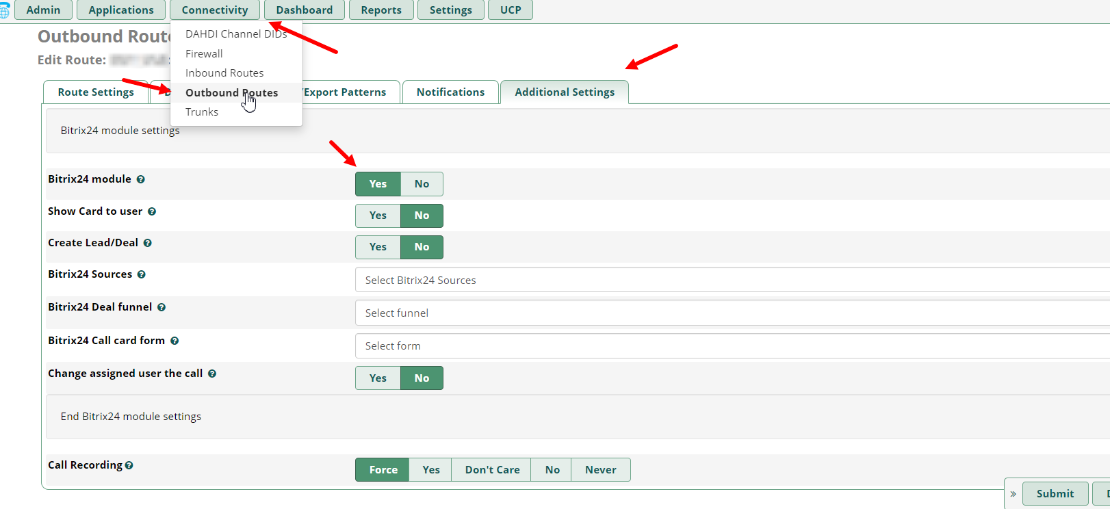
Then the route is selected and the integration module is connected in the " Additional settings " tab and selects "Yes" in the "Bitrix24 module" setting.
You can also configure here:
"Show Card to user":Displays the call card in Bitrix24 when you make a call;
"Create Lead": The setting denotes whether a Lead will be created during the call;
"Bitrix24 sources": The label that sends the call data to Bitrix24.
After the settings, you can listen in Bitrix24 to the recording of the call with the client.
 — Бесплатные Сайты и CRM.
— Бесплатные Сайты и CRM.